If your Windows edition is not Professional or Enterprise type and you try to install Docker, then for sure you encounter this issue:
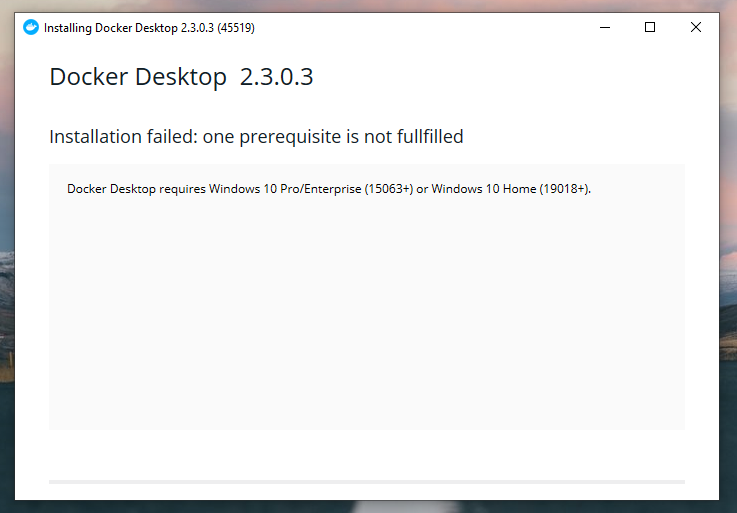
Now, you are probably wondering “how to fix it?“. Then after some research in Google you get to know that it is impossible to install Docker on Home version and you try to use some virtual machine with Ubuntu or something similar. And that is one of the options here, but why to part with your beloved Windows?
Luckily, there is another way! 🙂
You can simply trick the Docker installer to think that you are using Professional version and I will show you now how to do that.
First, you have to install HyperV – lacking this is one of the reasons why Docker “don’t want to be installed” on your Home Windows version.
To do that, you need to create new .bat file. It can be simply creation of new .txt file and renaming it to InstallHyperV.bat:
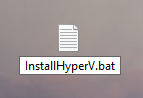
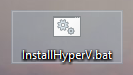
Then you have to open this file and paste this script inside it:

pushd "%~dp0"
dir /b %SystemRoot%\servicing\Packages*Hyper-V*.mum >hyper-v.txt
for /f %%i in ('findstr /i . hyper-v.txt 2^>nul') do dism /online /norestart /add-package:"%SystemRoot%\servicing\Packages\%%i"
del hyper-v.txt
dism /online /enable-feature /featurename:Microsoft-Hyper-V -All /LimitAccess /ALL
pause
After saving this, you have to run it with administration mode. It will install the HyperV for you.
Another thing that we are lacking of in the Windows Home version is the Containers.
We will do exactly the same thing that in the Hyper-V case – create a .bat script that will install those containters for us.
So again, you need to create a new .bat file with name InstallContainters.bat:
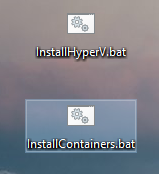
Then, you have to edit this file and add these lines:
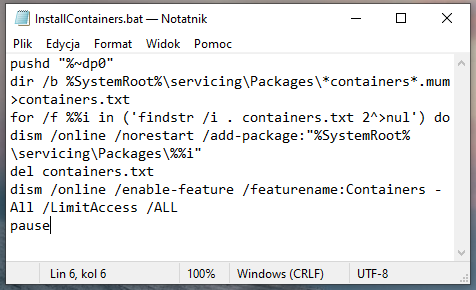
pushd "%~dp0"
dir /b %SystemRoot%\servicing\Packages*containers*.mum >containers.txt
for /f %%i in ('findstr /i . containers.txt 2^>nul') do dism /online /norestart /add-package:"%SystemRoot%\servicing\Packages\%%i"
del containers.txt
dism /online /enable-feature /featurename:Containers -All /LimitAccess /ALL
pause
Click save, close the file and run it in administrator mode.
Okay, so now we are done with filling the gaps between Home and Professional version, but clever Docker installer still knows that we’re not a Professional version. How to convince him? We will trick him and disguise our Home. 🙂
To do that, you need to click Windows + R and paste regedit there.
Then, you have to follow this path:

After that, right-click the EditionID and modify it to Professional, like this:

Here you are! 🙂 Now, you can install the Docker seeing this instead of the picture from the beginning of this post:
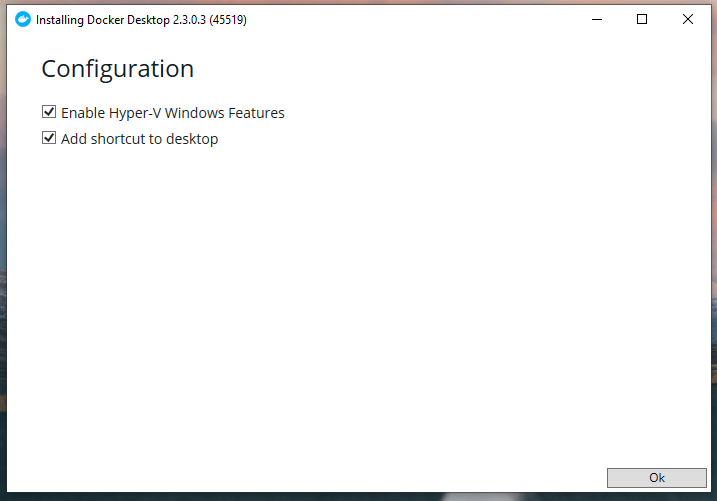

Enjoy! 😉